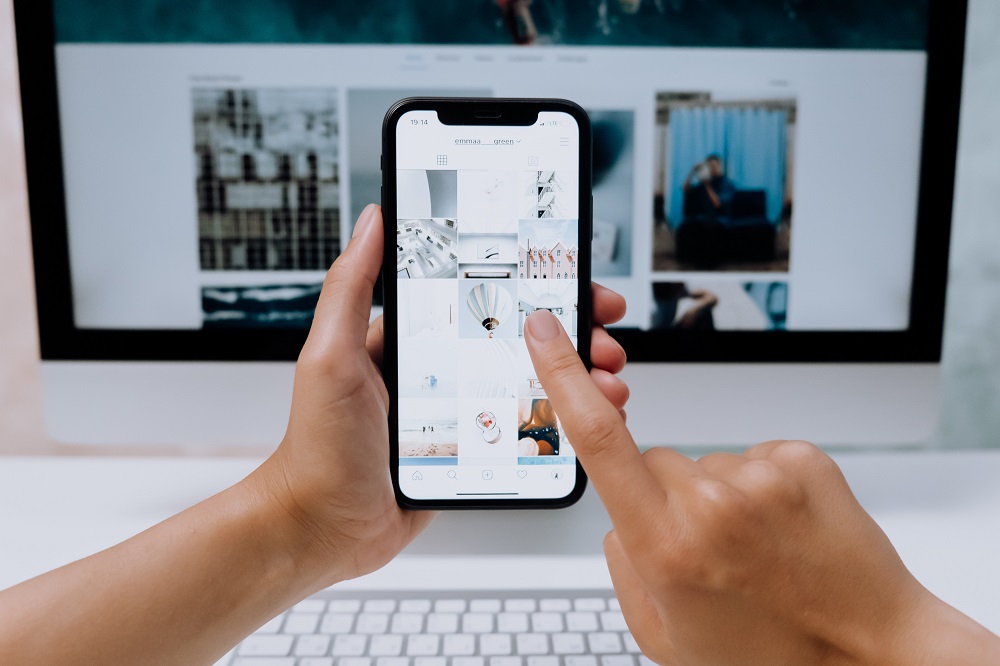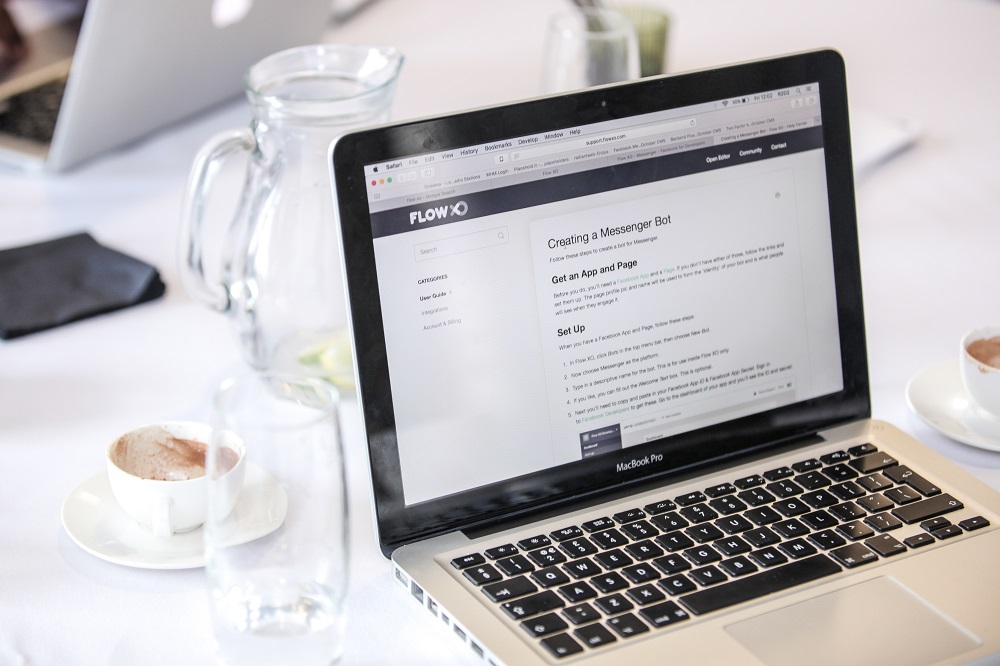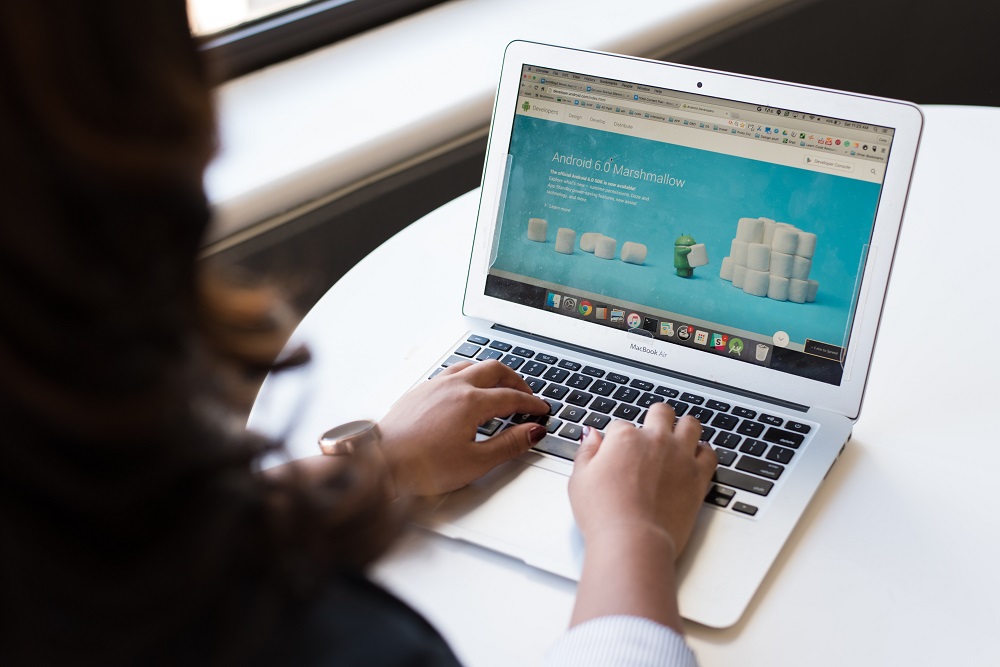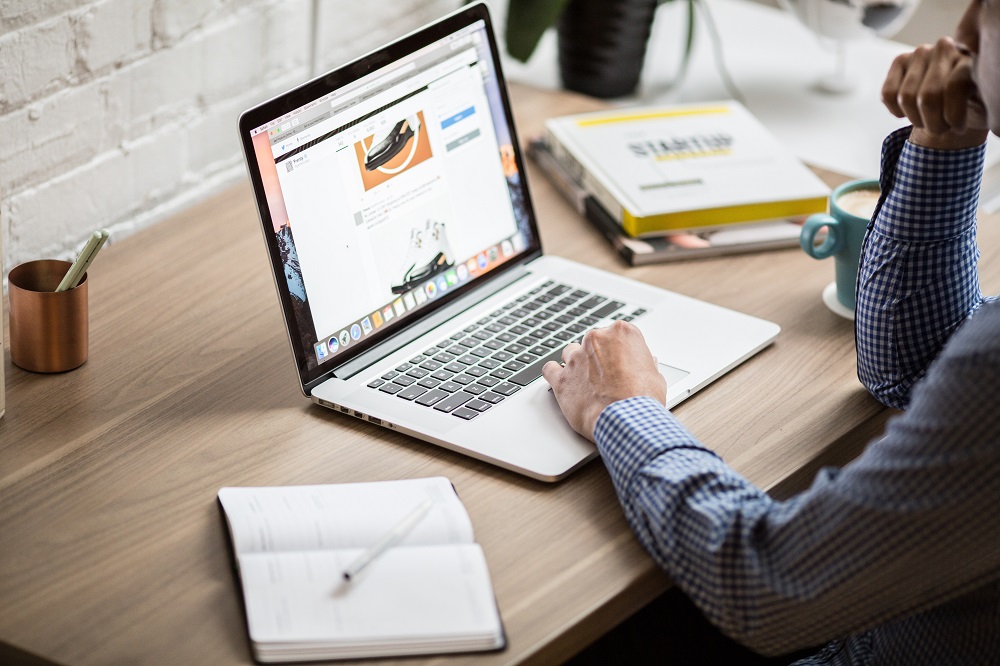Blogging has evolved from a mere hobby to a powerful tool for communication, influence, and income generation. WordPress, a versatile and user-friendly content management system, has played a pivotal role in making blogging accessible to millions. Whether you’re a seasoned blogger or just starting your journey, understanding the art of WordPress blogging can help you create successful and engaging content. In this article, we will explore a comprehensive set of tips and techniques to enhance your blogging experience and achieve greater success in the WordPress ecosystem.
- Choosing the Right Niche
The foundation of successful blogging lies in choosing the right niche. Your niche should align with your passion, expertise, and the interests of your target audience. When selecting a niche, consider the following:
- Personal interest and passion: Blogging about a topic you are passionate about will keep you motivated and engaged.
- Audience demand: Research your target audience’s preferences and needs. A niche with high demand can attract more readers.
- Competition: Assess the competition in your chosen niche. A balance between competition and demand is ideal.
- Crafting High-Quality Content
Quality is paramount when it comes to content creation. Your WordPress blog should feature well-researched, informative, and engaging articles that captivate your readers. Here’s how to achieve that:
- Research thoroughly: Invest time in researching your topic to provide accurate and up-to-date information.
- Originality: Create unique and original content that stands out from the crowd.
- Use proper formatting: Employ headings, subheadings, bullet points, and images to make your content visually appealing and easy to read.
- Proofread and edit: Ensure your articles are free from grammatical and spelling errors. Consider using proofreading tools.
- Understanding SEO
Search Engine Optimization (SEO) is essential for improving your WordPress blog’s visibility on search engines like Google. By optimizing your content, you can attract organic traffic and increase your blog’s reach. Key SEO techniques include:
- Keyword research: Identify relevant keywords and phrases that your target audience is likely to search for. Tools like Google Keyword Planner can assist with this.
- On-page SEO: Optimize your blog posts by including keywords in the title, headings, and body of the content. Meta descriptions and alt tags for images should also be keyword-rich.
- Internal and external linking: Link to other relevant pages on your website (internal linking) and authoritative external sources (external linking) to boost your content’s credibility.
- Consistent Posting Schedule
Consistency is vital in the world of blogging. It helps build a loyal readership and keeps your blog fresh and engaging. Create a posting schedule and stick to it. Whether you choose to publish daily, weekly, or monthly, be reliable. Use the WordPress scheduling feature to plan your posts in advance, ensuring a consistent flow of content.
- Engaging Headlines
Your blog’s headlines are the first point of contact with your readers. An engaging headline can draw readers in, while a lackluster one may result in them scrolling past. Techniques for crafting captivating headlines include:
- Use numbers and lists: “10 Essential Tips for WordPress Beginners”
- Pose questions: “Are You Making These Common WordPress Mistakes?”
- Promise solutions: “How to Boost Your WordPress Site’s Loading Speed”
- Create curiosity: “The Secret Behind WordPress’ Hidden Features”
- Visual Appeal with Multimedia
Visual elements, such as images, videos, and infographics, can significantly enhance your blog’s engagement. They break up text, making it more appealing to readers. Consider these tips for incorporating multimedia:
- Use high-quality images: High-resolution and relevant images can boost the visual appeal of your blog posts.
- Videos: Create video content or embed relevant videos from platforms like YouTube to diversify your content.
- Infographics: Use infographics to convey complex information in a visually appealing manner.
- Building a Strong Brand
Your WordPress blog should reflect a cohesive and memorable brand. Your brand includes your blog’s name, logo, color scheme, and tone of voice. A strong brand fosters recognition and trust among your audience. When developing your brand:
- Choose a consistent color scheme and design elements that reflect your niche and personality.
- Craft a memorable logo and tagline.
- Maintain a consistent tone of voice throughout your content.
- Interacting with Your Audience
Engaging with your readers is vital for building a community around your blog. Encourage discussions, answer comments, and ask for feedback. Additionally:
- Utilize social media: Promote your blog on platforms like Facebook, Twitter, and Instagram to reach a broader audience.
- Incorporate a comments section: Enable comments on your WordPress blog to foster interaction.
- Email Marketing
Building an email list is an effective strategy for retaining and engaging your audience. Email marketing allows you to stay in touch with your readers, share new content, and even market products or services. Consider these tips for successful email marketing:
- Use a compelling opt-in offer, such as an eBook or email course, to entice readers to subscribe.
- Create a regular newsletter to keep your subscribers updated.
- Segment your email list to send targeted content to specific groups of subscribers.
- Monetization Strategies
While many bloggers start out for the love of writing, there’s no denying the potential for income generation. Several monetization strategies can help you turn your WordPress blog into a source of revenue:
- Affiliate marketing: Promote products or services related to your niche and earn a commission on sales generated through your affiliate links.
- Sponsored posts: Collaborate with brands and write sponsored content in exchange for payment.
- Advertisements: Use advertising networks like Google AdSense to display ads on your blog.
- User Experience (UX) Optimization
User experience plays a crucial role in retaining readers and keeping them engaged with your content. Factors that contribute to a positive UX include:
- Mobile optimization: Ensure your WordPress theme is responsive and provides a seamless experience on mobile devices.
- Fast loading times: Optimize your website for speed by compressing images, using a content delivery network (CDN), and selecting a reliable hosting provider.
- Easy navigation: Organize your content logically and create a user-friendly menu structure.
- SEO Plugins
WordPress offers a variety of SEO plugins that can streamline your optimization efforts. Plugins like Yoast SEO and Rank Math simplify on-page SEO tasks, such as adding meta titles, descriptions, and sitemaps. They also offer real-time feedback on your content’s SEO friendliness, helping you improve your blog’s search engine visibility.
- Analytics and Monitoring
To gauge the success of your WordPress blog, you need to monitor its performance using analytics tools. Google Analytics is a powerful tool that provides insights into your blog’s traffic, user behavior, and more. Regularly reviewing analytics can help you make data-driven decisions to improve your content strategy.
- Security and Backups
WordPress security is critical to protect your blog from potential threats. Ensure your blog’s security by:
- Using strong and unique passwords.
- Installing security plugins.
- Regularly updating your WordPress version and plugins.
- Creating regular backups to safeguard your content.
- Learning and Improvement
The world of blogging and WordPress is continually evolving. Staying up-to-date with the latest trends, tools, and best practices is essential for long-term success. Consider the following tips for continuous improvement:
- Join blogging communities and forums to connect with fellow bloggers.
- Attend webinars and workshops to enhance your skills.
- Read industry-related books and follow influential bloggers in your niche.
WordPress blogging is both an art and a science, where creativity and technical expertise come together to create engaging and successful content. By carefully choosing your niche, crafting high-quality content, understanding SEO, and applying the techniques mentioned in this article, you can build a blog that attracts a loyal readership, generates income, and makes a meaningful impact in your chosen niche. Embrace the dynamic world of WordPress blogging, and let your creativity shine through your digital canvas.
Generated by ChatGPT